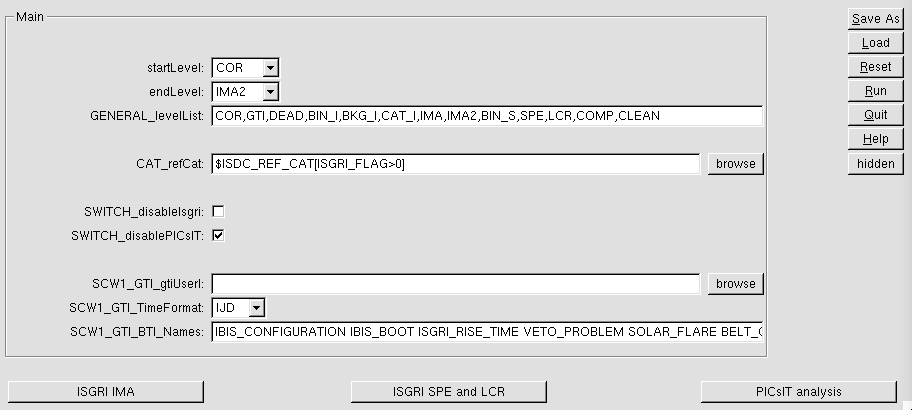 |
The first thing to do when you are looking for the first time at your data is to create an image in order to know how the portion of sky you are interested in looks like, whether your source is detected, and what other sources you should take into account to do spectral and lightcurve analysis in a proper way.
To start the analysis, move to the working directory $REP_BASE_PROD/obs/isgri_gc and call the ibis_science_analysis script:
cd obs/isgri_gc ibis_science_analysisAfter a few seconds the main page of the IBIS Graphical User Interface (GUI) appears, as shown in Figure
![[*]](crossref.png) .
.
Keeping all the default values, you will make an analysis starting
from the energy correction level (startLevel =
COR![[*]](footnote.png) ) until the image
reconstruction level (endLevel = IMA2
) until the image
reconstruction level (endLevel = IMA2 ![[*]](footnote.png) ). The default input
catalog (CAT_refCat=
). The default input
catalog (CAT_refCat=
$ISDC_REF_CAT[ISGRI_FLAG>0]) will be used:
it contains the sources that were detected by ISGRI in the public data
prior to the release of the catalog. ISGRI data alone will be processed
(SWITCH_disablePICsIT=yes) through all the available levels shown in
GENERAL_levelList within COR and IMA2. No additional, user defined, good time
interval will be applied to the data: SCW1_GTI_gtiUserI field is
empty, which also implies that the next parameter
SCW1_GTI_TimeFormat is not effective. The last parameter
SCW1_GTI_BTI_Names specifies types of problems which should lead to
exclusion of the science window from the analysis. The detailed
description of all types is given in the Section ![[*]](crossref.png) .
The default value is the most conservative and includes all possible
categories.
.
The default value is the most conservative and includes all possible
categories.
You are ready to set the parameters specific for imaging. Press the
ISGRI_IMA button at the bottom of the GUI. Another
box, shown in Figure ![[*]](crossref.png) appears.
appears.
With the default parameters displayed in the GUI, you will create four different images of the sky, corresponding to four energy bands (IBIS_II_ChanNum=4) in the ranges 20-40, 40-60, 60-100 and 100-200keV.
Starting with OSA11.0 we introduced a new way to define the energy bins:
this can now be achieved also through the
new parameters:
IBIS_nregions_ima,
IBIS_nbins_ima, and
IBIS_energy_boundaries_ima.
This method is explained for spectra in the sketch
of Fig. ![[*]](crossref.png) , and detailed in Sect.
, and detailed in Sect. ![[*]](crossref.png) .
.
You will let the software look for all catalog sources and up to 50 brightest sources in
the field of view (OBS1_SearchMode=3 and OBS1_ToSearch=50), with
detection significance higher than 6 for new sources (OBS1_MinNewSouSnr=6).
Note that the OBS1_ToSearch parameter is set to a high value
to be safely used to detect all sources in the final mosaic image even in the crowded
field around the Galactic Center (cf. Table ![[*]](crossref.png) ).
The position of all the catalog sources will be fitted (OBS1_SouFit=0),
except for sources with ISGRI_FLAG==2 (whose position is
known with an accuracy better than 3 arcs) where the fixed
catalog position will be used.
).
The position of all the catalog sources will be fitted (OBS1_SouFit=0),
except for sources with ISGRI_FLAG==2 (whose position is
known with an accuracy better than 3 arcs) where the fixed
catalog position will be used.
Resulting images will be cleaned with the available background maps
provided by the IBIS team (empty value of SCW1_BKG_I_isgrBkgDol
means usage of the default map for a given Science Window). We choose
the background normalization to be calculated from the shadowgrams
from which the pixels affected by the photons from all sources
previously detected by ISGRI with a catalog
flux in the 20-60 keV energy band higher than 100 cts/sec (
600
mCrabs) were removed:
brSrcDOL="$ISDC_REF_CAT[ISGRI_FLAG2==5 && ISGR_FLUX_1>100]"
In principle, the set of bright sources taken into account for the
background subtraction, should be chosen individually for each
analysed observation, see more details in Section ![[*]](crossref.png) .
.
We have found that some regions of the mask have glue deposits in the void. The shadowgrams of strong sources near those glue deposits are not fully correct and create artifacts in the images (mostly ghosts). The ghost_buster script -- first included in OSA 9 -- is called by the analysis script to kill affected pixels from the shadowgrams of the strongest sources in the image. If you include too many sources in this ghost_buster algorithm you will also kill too many signal pixels, so only include very bright source and do this if you see artifacts in very deep mosaics. By default, sources in the catalog with ISGRI_FLAG2=5 are used.
After the creation of all the individual Science Window (ScW) images the mosaic image will be created (OBS1_DoPart2=1). In this mosaic image the photons belonging to a source are spread around the single central peak, resulting in better source location (OBS1_PixSpread=1).
Now that you have checked all these parameters, press Ok, the Imaging window disappears and you are back to the main GUI page. Press Run to launch the analysis script.